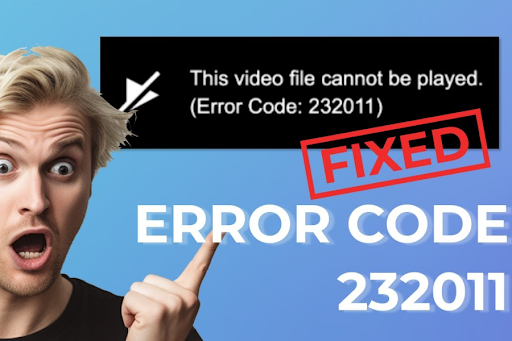Encountering error code 232011 while trying to play a video using JW Player can be incredibly frustrating, especially when the content is essential or time-sensitive. This error, often accompanied by a message such as “A manifest request was made without proper cross-domain credentials”, typically points to underlying issues involving the browser, network, or third-party extensions.
Whether you’re streaming educational content, watching tutorials, or browsing embedded videos on websites, this guide will walk you through effective solutions to fix error code 232011. We’ll break down possible causes and provide you with detailed, step-by-step instructions that you can easily follow, regardless of your technical background.
What Causes Error Code 232011 in JW Player?
Before diving into the solutions, it’s helpful to understand why error code 232011 occurs in the first place. Several root causes may be triggering this issue:
- Corrupted cache and cookies
- VPN or Proxy connection interference
- Conflicting browser extensions
- Restricted or filtered networks (such as corporate or school networks)
- Incompatible browser configurations
Now, let’s explore each potential cause and how to resolve it.
1. Clear Your Browser Cache and Cookies
One of the most common reasons users face error code 232011 is due to corrupted cache or cookie data. JW Player, like most web-based players, relies on cookies and cached data to function optimally. If these files become outdated or damaged, they can interfere with video playback.
How to Clear Cache and Cookies (General Steps):
- Google Chrome:
- Click on the three dots in the top-right corner → Settings
- Go to “Privacy and security” → “Clear browsing data”
- Choose “Cookies and other site data” and “Cached images and files”
- Click “Clear data”
- Click on the three dots in the top-right corner → Settings
- Mozilla Firefox:
- Click on the menu icon → Settings
- Navigate to “Privacy & Security”
- Scroll to “Cookies and Site Data” → Click “Clear Data”
- Click on the menu icon → Settings
After clearing cookies and cache, restart your browser and revisit the video. Many users report that doing this resolves error code 232011 immediately.
2. Disable Any Proxy or VPN Services
Error code 232011 often appears when users are browsing the internet through a VPN or proxy server. JW Player may reject video streams when it detects network obfuscation, which can cause streaming content to fail loading.
Option A: Turn Off Proxy Settings (Windows)
- Press Windows Key + R, type inetcpl.cpl, and press Enter.
- In the Internet Properties window, switch to the Connections tab.
- Click LAN Settings and uncheck “Use a proxy server for your LAN”.
- Press OK and restart your browser.
Option B: Uninstall or Disable VPN Clients
- Press Windows Key + R, type appwiz.cpl, and press Enter.
- Look for your VPN application (e.g., NordVPN, ExpressVPN).
- Right-click and choose Uninstall.
- Reboot your PC and check if error code 232011 persists.
Disabling these services has resolved the issue for many users.
3. Disable or Remove Problematic Browser Extensions
Some browser extensions, especially privacy or security-focused ones, interfere with JW Player and cause error code 232011. Extensions like Privacy Badger, Malwarebytes Browser Guard, or Avast Online Security are frequent culprits.
Option A: Disable Extensions in Google Chrome
- Open Chrome and click the three-dot menu > More Tools > Extensions.
- Identify suspicious or recently added extensions.
- Toggle them off one by one, especially security or privacy tools.
- Refresh the page and try playing the video again.
Option B: Disable Add-ons in Mozilla Firefox
- Click the hamburger menu (☰) > Add-ons and themes > Extensions.
- Disable any recently installed or privacy-centric add-ons.
- Restart the browser and reload the video.
Removing or disabling the problematic add-on may eliminate error code 232011 entirely.
4. Switch to a Compatible Browser
If you’re using Internet Explorer or older versions of Microsoft Edge, there’s a good chance your browser is simply incompatible with the JW Player platform. These older browsers lack support for modern video technologies.
To fix this, switch to a Chromium-based browser like:
- Google Chrome
- Brave
- Microsoft Edge (Latest version)
- Opera
Once you’ve switched, navigate back to the video. This often fixes error code 232011 instantly.
5. Try a Different Network Connection
Sometimes, error code 232011 is triggered by restricted networks, especially on:
- School Wi-Fi
- Corporate offices
- Public hotspots or hotels
These networks may block Content Delivery Networks (CDNs) or streaming domains used by JW Player. In such cases, consider these options:
- Use your mobile hotspot to bypass restrictions
- Switch to a home or private network
- Ask the network administrator to whitelist the required URLs if possible
Using a more open connection usually resolves the playback issue immediately.
6. Use Incognito or Private Mode
Using Incognito Mode in Chrome or Private Browsing in Firefox disables extensions and bypasses saved cookies, allowing you to test whether the problem lies in browser settings or cached data.
Steps:
- In Chrome: Press Ctrl+Shift+N
- In Firefox: Press Ctrl+Shift+P
Visit the site again and attempt to play the video. If error code 232011 does not appear, the issue likely stems from your browser configuration or extension setup.
7. Check JavaScript and Cookies Are Enabled
JW Player depends on JavaScript and cookies for loading media correctly. If these settings are disabled:
- Chrome: Go to Settings > Privacy and security > Site Settings
- Ensure JavaScript and cookies are enabled.
- Ensure JavaScript and cookies are enabled.
- Firefox: Go to Settings > Privacy & Security
- Set Enhanced Tracking Protection to “Standard” for best compatibility.
- Set Enhanced Tracking Protection to “Standard” for best compatibility.
This minor tweak can sometimes eliminate error code 232011.
8. Update Your Browser
Outdated browsers may lack support for necessary video protocols or have bugs that cause error code 232011. Updating your browser ensures you’re using the latest fixes and enhancements.
- Chrome: Go to Settings > About Chrome. It will auto-update.
- Firefox: Menu > Help > About Firefox. Auto-update begins.
Once updated, reload your video.
9. Try a Different Video Source or Website
If only one specific website or video gives the error code 232011, it’s possible the issue is not on your side but with the hosted video or server. To verify:
- Try other websites that use JW Player.
- Test different video links from the same site.
- Contact the webmaster or support team of the site if the issue persists only there.
FAQs:
Q1: What is error code 232011 on JW Player?
A: Error code 232011 is a playback issue that occurs when JW Player is unable to load a video due to cross-domain credential issues, network restrictions, or browser configuration errors.
Q2: Is error code 232011 caused by my internet connection?
A: Yes, restricted or filtered networks (like corporate or school Wi-Fi) can trigger the error. Try switching to a different or more open network.
Q3: Can browser extensions cause error code 232011?
A: Absolutely. Extensions like Privacy Badger, VPN tools, and security add-ons are known to interfere with JW Player.
Q4: Is there a permanent fix for error code 232011?
A: Yes. Clearing your cache, disabling VPN/proxy, switching browsers, or using an unrestricted network can permanently resolve the issue in most cases.
Q5: Which browser is best for avoiding error code 232011?
A: Chromium-based browsers such as Google Chrome, Brave, and updated Microsoft Edge offer the best compatibility with JW Player.
Final Thoughts:
Dealing with error code 232011 can be annoying, but it’s usually fixable with a bit of troubleshooting. Whether it’s clearing cache, disabling a conflicting extension, or simply switching browsers, the solutions provided above are practical and effective.By applying the methods outlined in this guide, you should be able to restore full video functionality and get back to streaming without disruptions.
Keep an eye for more latest news & updates on Touch Cric!